As promised in a previous post, most of the fields to fill on Open Food Facts are pretty much self-explanatory, however I will attempt to explain into details each of the fields available on the web interface in a series of posts.
Main language
If the mobile application you use is set with the same language as the product you enter than you should be fine. However, if the language is not the right one, you can change it using the drop down list.
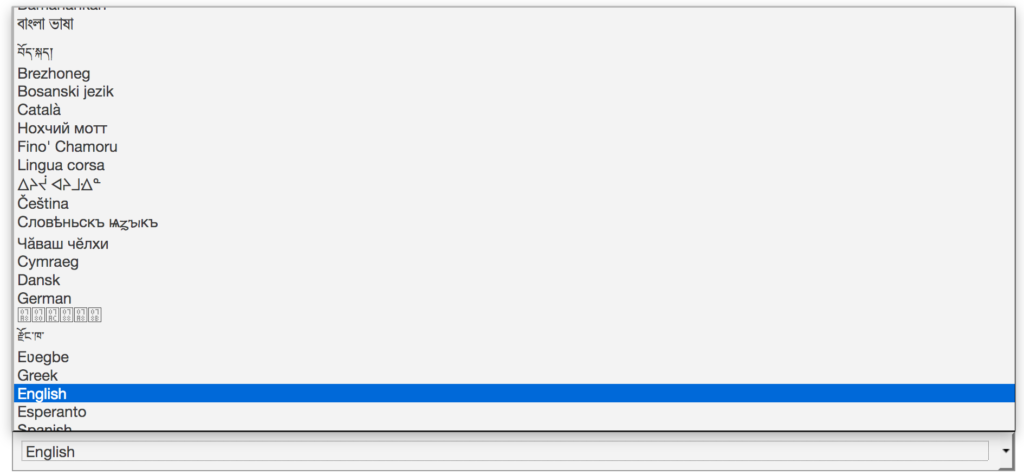
Product picture
Add Language
If the product already exists in one language and you are adding data in another language from the same product/barcode, click on the ‘add language’ button and edit the data with the right language tab chosen.
Front picture
Select the front picture then, using the mouse cursor, select the area of interest to remove the uninteresting background. For instance:
After cropping the picture and clicked on ‘Validate and/or resize image’ button the new front picture will be:
Checking the ‘Normalize colors’ button is usually a good idea as it makes the image sharper in most cases.